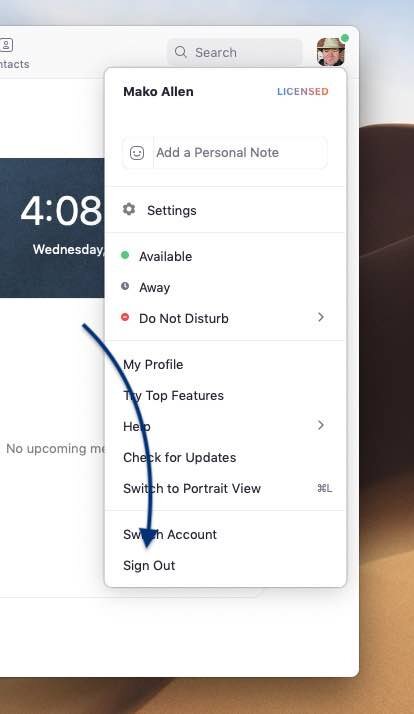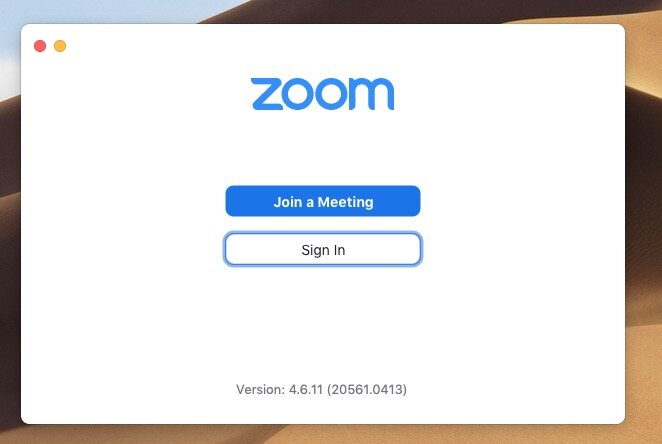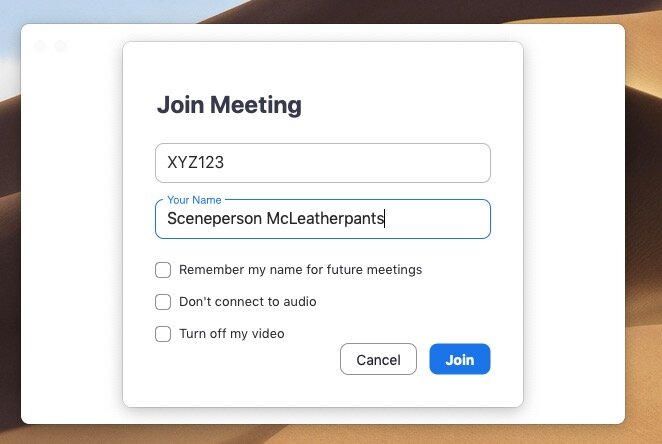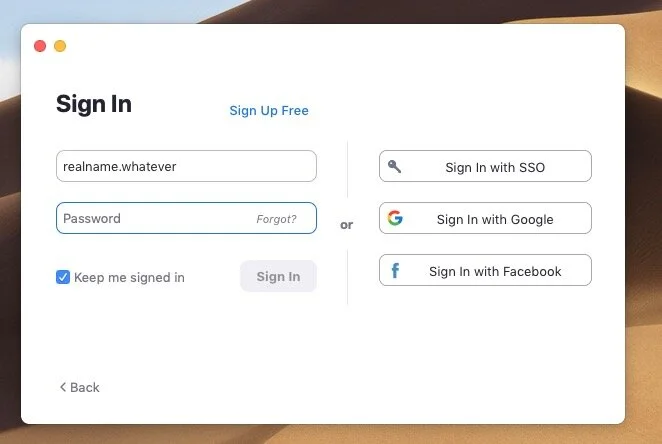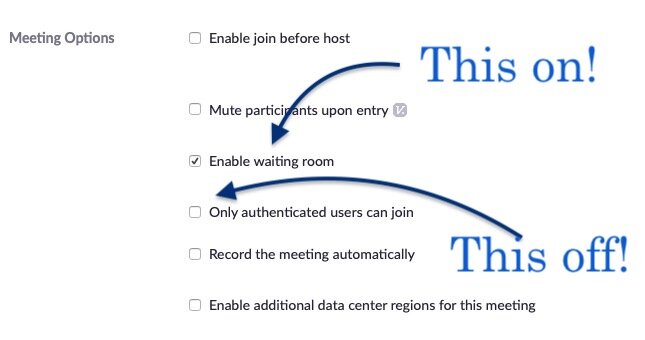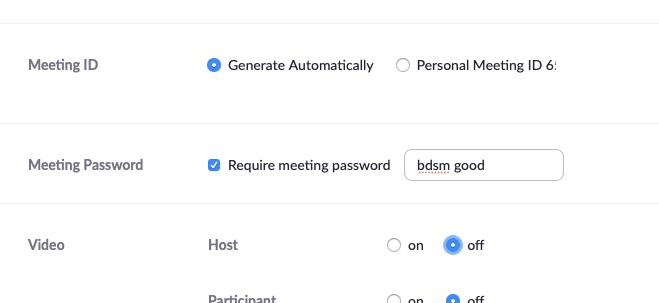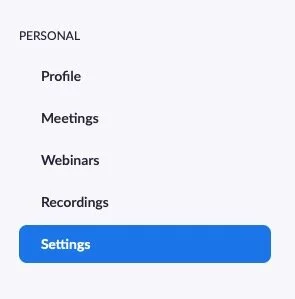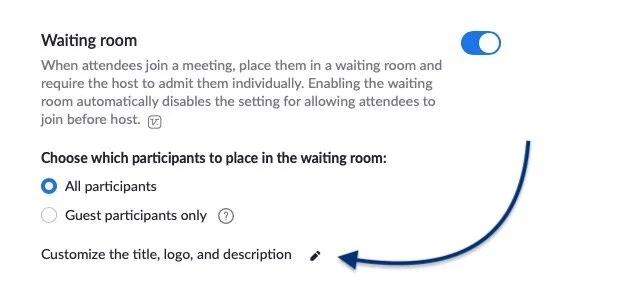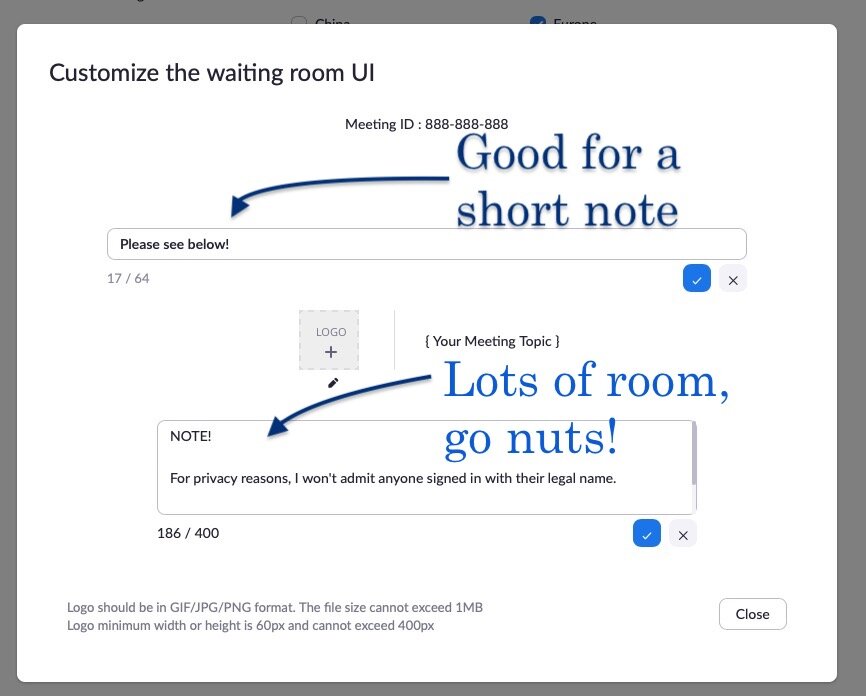Zoom, Kink Meetings, and Your Privacy
So at the DC Ageplay munch, we’re experimenting with hosting a VIRTUAL MUNCH over zoom.
So yeah… coronavirus. It’s a bummer. But kinky clever people have been adapting by moving events online.
As both a guest of such meetings, and potentially a host, you can do like we’re doing, and protect the privacy of your guests with some simple, sensible precautions.
What we do
We set our meetings to allow non-authenticated users. You don’t have to be signed in to an account to attend. This allows you to pick whatever name you like when joining the meeting.
We lock the meeting with a password.
We enable the “Waiting Room” option for meetings. The host has to let you in. This is so we can make sure you aren’t displaying your legal name. We make sure the Waiting Room options make that clear.
How to be a Good Guest
Sign Out of your work (or personal) account Before You Attend
Open your zoom client. Click on your profile picture, to access the options menu, and choose Sign Out. (It’s the very last item.) Click the small gallery of images below to see how to do this properly.
You’ll know you’ve done it correctly because you’ll see the main zoom dialog, with options to Join A Meeting or Sign In. When you, you smart kinky guest, click Join A Meeting, you’ll be prompted for both the meeting ID, as well as a name. This is where and when you use your scene name.
Signing Back In
Once you’re done enjoying your fantastic online kink event with the safe anonymity of your scene name, you’ll need to resume your regular identity prior to that Monday morning meeting. This is when you’ll click that Sign In button we were discussing earlier.
Voila! You have resumed your vanilla identity, preventing your co-workers from knowing that you are secretly Captain Dildoforce or whatever.
About Virtual Backgrounds
WARNING: If you set up an awesome virtual background that makes you look like you’re in a dungeon, a nursery, or a shark tank filled with naked dominants spanking sharks (get your own fantasy, buddy) remember to turn it off or switch it to something vanilla afterward.
How to be a Good Host
This page is not intended to teach you how to create zoom meetings, but rather to show you where some of the trickier options are, and give you the lowdown on how to use them to your best advantage.
Publicizing The Event
As tempting as it is to use the pre-supplied full URL for the meeting do not do this. Clicking that will bring people right into the meeting without the chance to be prompted for their name. Instead publish the Meeting ID and the Password and direct folks to sign out as outlined above before they visit https://zoom.us to find the meeting.
Meeting Settings
When you create a meeting, take a look at the Meeting Password and Meeting Options. Click the small gallery of images below to see how to do this properly. You want Enable Waiting Room to be ON, and you want Only authenticated users can join to be OFF.
Customizing Your Waiting Room
Waiting room settings aren’t per meeting, you set them for your account.
These settings are found on the zoom.us website, when you are logged in, and not found anywhere in the meeting app.
Click My Account on the main zoom.us page. On that page, look for the Settings category. The Waiting Room options are very far down, you’ll most likely have to scroll down to find them. Click on the pencil icon next to Customize the title, logo, and description.
In the dialog box that opens up, there’s a smaller (64 character limit) “title” and a 400 character “description”
I recommend filling them out like so.
TITLE: Please see below!
DESCRIPTION: NOTE!
For privacy reasons, I won't admit anyone signed in with their legal name. Please use your scene name. Sign out of zoom, set your name to your scene name and come back! Thanks!
After you customize these fields, make sure to click the checkmark next to each field. This style of user interface is known as “poor.” Sorry.
When guests to your event show up in the waiting room, they’ll see that helpful information.
An Important Point!
When someone does show up in the waiting room with a legal name, DO NOT kick them. This will ban them from attending the event altogether. As painful as this sounds, just ignore them. You can chat to everyone in the waiting room to let them know why you aren’t admitting them, but that chat is not particularly big or eye-catching.
Also, new arrivals cannot see chat history. So, every time someone new comes in, if their legal name is showing, you should ping them.
That’s just how it goes.